Calculator - Visual Basic 2008 / 2010
Part- 1
This tutorial will show you how to make a basic calculator:
Click on Project next to Create:
Click on Windows Form Application, and name the project "Your name's Calculator" and then click Ok. You can change the form text to "your name's calculator". Click on the form and then go to properties window, then change the text property.
You also need to disable the maximize control of the form. That's because you don't want the user to maximize the calculator. Go to the properties window, and change the maximize box property to False:
Now we have to change the button properties to look like a text box.
First we change it's text to "0.".
We align the text to be on the right. Right click on the button, click on properties. In the properties window change TextAlign to MiddleRight:
Choose the box in the middle right (the blue one in the image above)
Change the flat style of the button. In the properties window change flat style to Flat:There is two more properties you need to change: TabStop to False and Enabled to False.



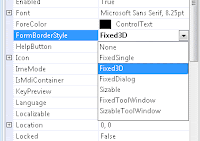








very good tutorial
ReplyDelete